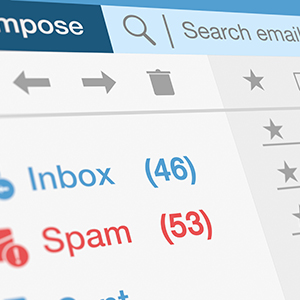What is Spam?
Spam is unsolicited email, instant messages, or social media messages. Typically, spam is sent for commercial purposes. Think of it as equivalent to flyers in your physical mailbox. However, spam emails can also contain malicious attempts to access your computer. This type of message is called phishing.
Spam is the internet's equivalent of "Junk Mail"
Spam is unsolicited and unwanted email that comes in many forms. Spam messages can:
- Advertise a product or service. Legitimate promotions and advertisements from commercial online businesses including retailers, financial institutions and utilities. These senders usually obtain email addresses from orders, surveys, contests and warranty registrations, and may also purchase from, sell to or share email lists with other companies.
- Contain offensive text or images, specifically sexually explicit solicitations.
- Attempt to defraud people of money, which often features a subject heading about an ‘urgent business deal.’ The message offers recipients a percentage of a large sum of money to help the sender transfer funds out of a foreign country.
- Spread computer viruses.

Dealing with spam
If you are already receiving spam, you can make the situation more manageable by doing the following:
Enable Server-Side Spam filtering
- This will redirect all messages tagged as having a medium probability of being spam to a Junk Mail folder.
- The Junk Mail folder needs to be reviewed regularly to ensure that there are no false positives and to clear up mailbox space.
- No Email client is necessary for server-side rules to run.
- This will reduce, not eliminate spam.
- Instructions for FASmail users: Setting up Server-Side Spam Filtering using FASmail Webmail (OWA)
Enable Server-Side Bulk Email Filtering
- This will redirect all messages tagged as a possible bulk email messages (e.g. vendor newsletters) to a Bulk Email folder.
- The Bulk Email folder needs to be reviewed regularly to ensure that there are no false positives and to clear up mailbox space.
- No Email client is necessary for server-side rules to run.
- This will reduce, not eliminate bulk email.
- Instructions for FASmail users: Setting up Server-Side Bulk Email Filtering using FASmail Webmail (OWA)
Unsubscribe from Newsletter Emails from Legitimate Companies
- Most vendors will provide a legitimate method of removing yourself from their contact list. Others may use this as a means to confirm that you are using the email address. There is no way to tell which is the case.
- If the vendor is a known entity (e.g. Cisco, Microsoft, Ticketmaster, etc...) then following these links to unsubscribe is generally safe. It is a good idea to inspect the destination address to ensure that the domain is tied to the vendor (e.g. ___.microsoft.com, ___.cisco.com, etc...)
- Note that spammers may try to trick you with fake addresses that look legitimate (e.g. ___.microsoft.com.spamsite.info)
- In some cases, you may have attended an event and entered a contest which results in targeted emails from vendors.
- Never provide credentials after clicking one of these 'unsubscribe' links. Vendors do not need this information to unsubscribe you from their mailing list.
Use Outlook's Built-in Spam Engine
- In Outlook, go to the Home tab > Junk > Junk E-mail Options
- Set the level of spam management you would like.
- We generally recommend turning this option off unless you are being inundated with spam and the above options are not helping.
- Using this option typically catches more false positives than desired but some may find it helpful.