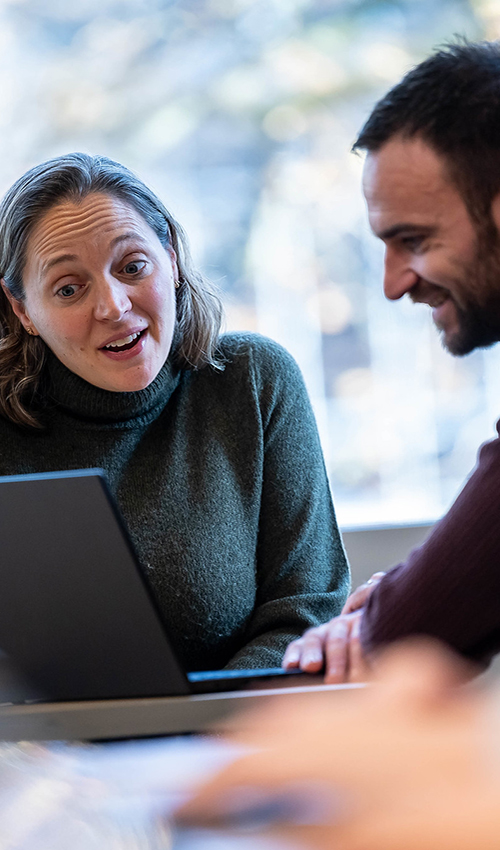Why it is Important to Backup Your Data
Most people have experienced losing data at some point in their lives. Computer hard drives can crash, smartphones can be stolen, soup can be spilled on laptops, and software viruses or malware can delete your files. If you are not regularly backing up your data, you could lose important files forever.
Backing up files is the process of making extra copies of data in case the original is lost or damaged. Backups can either be automated or manual.
If you have files that you consider vital to your work or life and that cannot be easily replaced, creating a backup is essential to ensure that your digital data remains protected in the event of loss or damage.
How do I Backup My Data?
Option 1: UBC Network Storage (Recommended)
Faculty and staff at UBC have a few options for saving files securely.
UBC faculty and staff are automatically allocated a home drive during the onboarding process. The best advice is to get into the habit of saving all of your files to your Home Drive.
Option 2: External Drives
Using a UBC network storage solution is highly recommended to ensure your files are effectively backed up. But, if you don’t choose to back up your files through a UBC network storage solution, you could also use an external hard drive or USB flash drive. These are relatively inexpensive and easy to use. However, you will need to save a copy of your data onto these external drives on a regular basis for it to be an effective backup solution, and it is always safer to use one of the UBC Network Storage Solutions.
External drives are not as robust or reliable as a UBC Network Storage Solution and they are easy to steal, drop or leave behind in an airport lounge, coffee shop, etc. For this reason, you should always encrypt your external drive to protect your data from theft or loss.
It is important to remember that you should never solely rely on an external drive to save your files. For a backup to be effective, it should be a duplicate of your data, not the only copy of your data. Do not write down the encryption password and attach it to the device or carry it with the device – it defeats the encryption.
In order to protect your data against ransomware attacks it is recommended that you do not leave your external drive plugged into your computer all of the time.
Option 3: Third Party Backup Solutions
Microsoft (MS) OneDrive is a file hosting and synchronization service operated by Microsoft, as part of their suite of MS 365 applications. MS OneDrive allows users to securely store, share, and synchronize files and folders from anywhere at any time.
You should not use third-party cloud backup solutions for university data unless a Privacy Impact Assessment (PIA) has successfully been completed and passed for the service. Cloud services are typically located outside of Canada, are in breach of BC laws (FIPPA), and violate UBC policies around the storage of Personal Information.
Reminder: if you save files to your desktop, try to break the habit! If the files are important enough to be quickly accessible, they should be backed up. Either place them in your Home Drive to be backed up automatically, or save them using one of the methods recommended above.
How Often Should I Backup My Data?
If it would be a disaster to lose everything from last week, then consider backing up daily. If it would be a disaster to lose everything from yesterday, then consider backing up several times a day.
You could also think about creating a monthly archive, which would involve creating a copy of your data on an external hard drive or other storage media. Apart from providing another backup, this also provides a snapshot of the work done.
Go Further...
- Complete the full Fundamentals training to learn how to protect yourself and others
- View the UBC Backup Guidelines
- Compare the online storage solutions available from UBC
- Learn how to encrypt USB devices and other removable media
- Learn about Privacy Impact Assessments (PIA)
- Read about the Freedom of Information and Protection of Privacy Act (FIPPA)